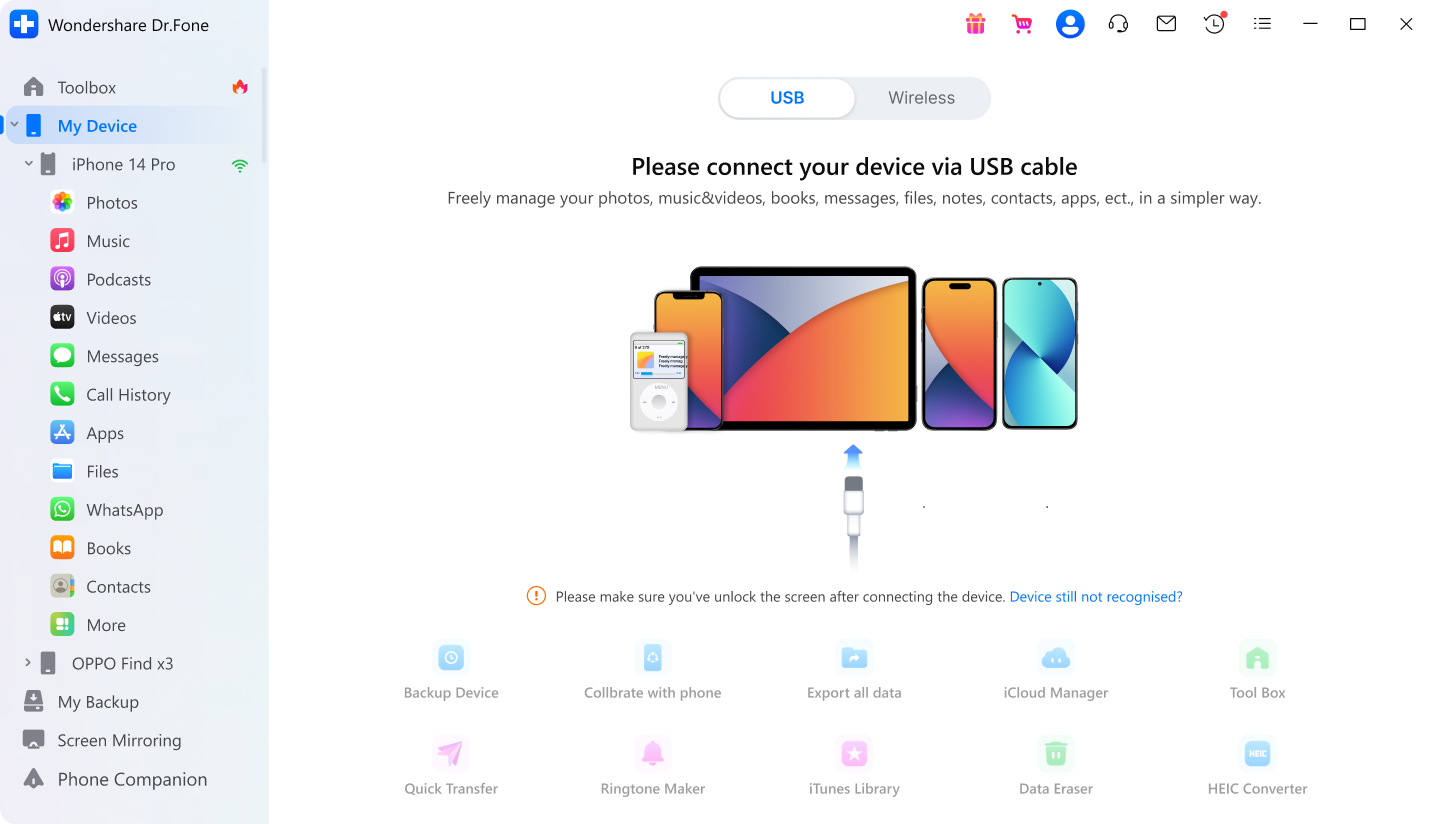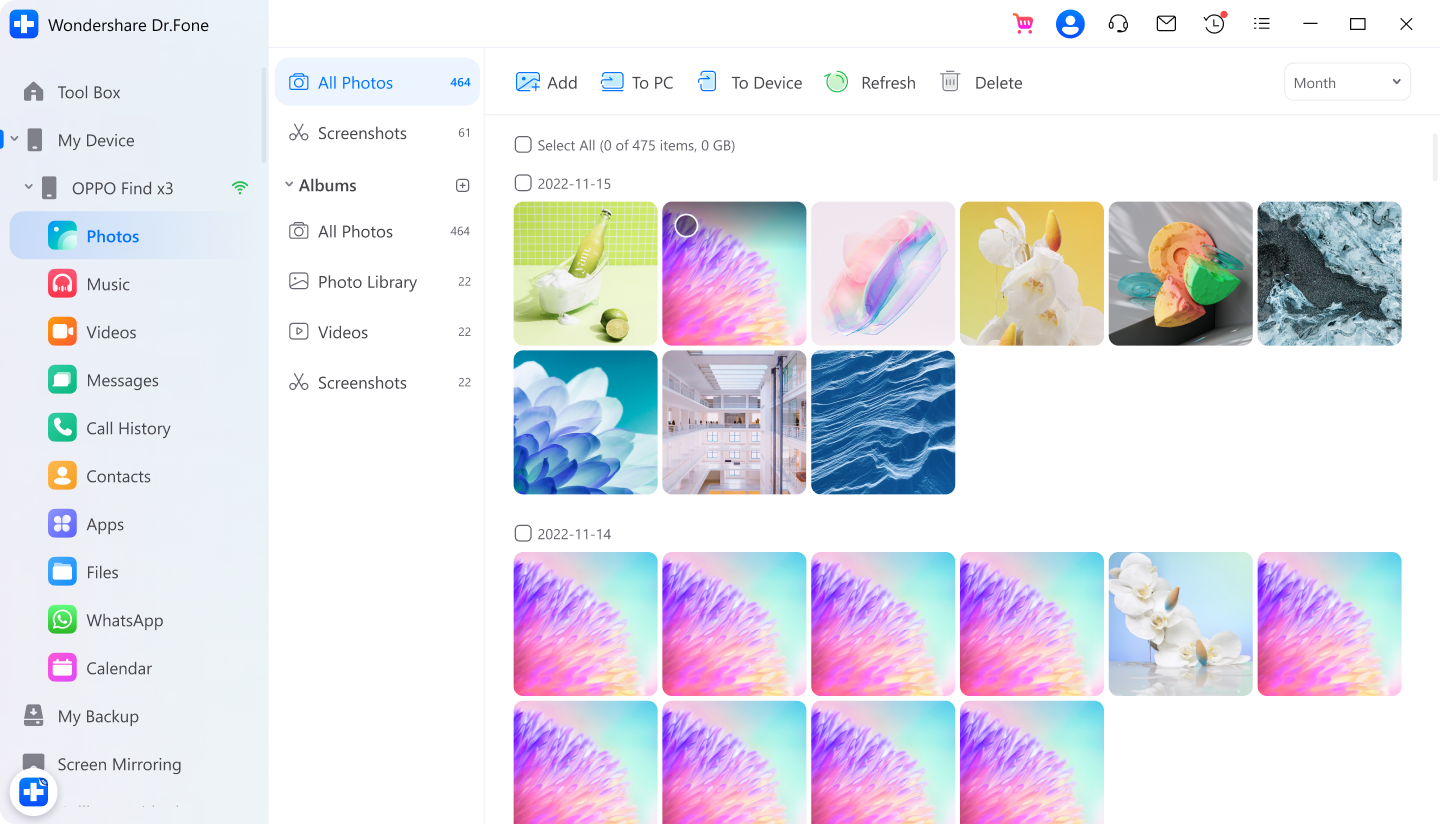Transfer Content Between iOS/Android/Windows/Mac
iosAndroid
Phone Transfer works perfectly for 8000+ devices, including Apple, Samsung, HUAWEI, OPPO, Sony, Google, and more. It also supports the latest iOS and Android, including devices provided by AT&T, Verizon, Sprint, or T-Mobile, or
unlocked.












Support All Kinds of Data Types
*Call log is not supported on iOS 13. App data is not supported for Android 9.0 or above.
1 Click to Transfer Data to New Phone/PC


Super High Speed Transfer
You can preview and select file before transfer. Phone to phone or phone to PC transfer can be done within less than 3 minutes, time of a cup of coffee.
Why Dr.Fone is a better option
Dr.Fone - Phone Transfer |
Samsung Smart Switch |
Move to iOS |
|
|---|---|---|---|
Device Compatibility |
Compatible with 8000+ iOS and Android devices. Transfer all types of data between any two devices, be they Android or iOS.
|
Transfer data only to Samsung devices from other devices.
|
Transfer data only to iOS devices from other devices.
|
File Types |
Supports a maximum of 15 file types for the phone to phone transfer.
|
Supports a maximum of 15 file types to transfer to Samsung.
|
Supports only 7 file types.
|
Transfer Speed |
Within 3 minutes
|
About 5 minutes
|
5 minutes or longer
|
Easiness |
Easy
|
Medium
|
Complex
|
Transfer Method |
USB/Scan QR code/Wi-Fi Transfer
|
USB transfer, cloud transfer
|
Wi-Fi transfer
|
Steps for Using Phone Transfer
Tech Specs
CPU
1GHz (32 bit or 64 bit)
RAM
256 MB or more of RAM (1024MB Recommended)
Hard Disk Space
200 MB and above free space
iOS & Android
iOS 16, iOS 15, iOS 14, iOS 13, iOS 12/12.3, iOS 11, iOS 10.3, iOS 10, iOS 9 and former
Android 2.0 to 13
Computer OS
Windows: Win 11/10/8.1/8/7
Mac: 12 (macOS Monterey), 11 (macOS Big Sur), 10.15 (macOS Catalina), 10.14 (macOS Mojave), Mac OS X 10.13 (High Sierra), 10.12(macOS Sierra), 10.11(El Capitan), 10.10 (Yosemite), 10.9 (Mavericks), or 10.8
Phone Transfer FAQs
-
Can apps be transferred from one phone to another?It depends on your source phone and target phone. If both the phones are Android, it's easy to transfer Apps to the new phone. Dr.Fone - Phone Transfer is the easiest tool to help you transfer Apps along with other file types from Android to Android in 1 click. Just Launch Dr.Fone on your computer and connect both the phones, select the file types, and click on Start Transfer. Everything else is automatic.
If both your devices are iPhone, when you use the same Apple ID to set up your iPhone and select Restore from iCloud backup, all Apps and other files will be restored to the new iPhone.
If you have both iPhone and Android, there is no solution to transfer Apps between them. You need to download the Apps on the new phone manually. -
How can I transfer text messages from Android to Android?To transfer text messages from Android to Android:
1. Launch Dr.Fone on your computer and select Phone Transfer.
2. Connect both Android phones to the computer using USB cables.
3. Select Text Messages and click Start Transfer.
4. All text messages will be transferred to the new Android phone in just minutes. -
How do I transfer data from Android to iPhone?Here is how to transfer data from Android to iPhone using Move to iOS:
1. On your Android phone, download Move to iOS App from Google Play and open Move to iOS.
2. Set up your new iPhone until you see the "App&Data" screen. If the iPhone is not a new one, you'll need to factory reset it and set it up again.
3. Tap the "Move Data from Android" option.
4. Tap "Continue" on both your Android phone and iPhone.
5. You will see a digital code on your iPhone screen. Enter the code on your Android phone.
6. Then the iPhone and the Android phone will be connected over Wi-Fi. Select the data types you want to move to iOS.
7. Then the selected data will be transferred to the iPhone
The supported data includes contacts, message history, camera photos and videos, web bookmarks, mail accounts, and calendars. -
Can you move data from Android to iPhone after setup?Move to iOS App only transfers data from Android to iPhone before setup. To move data after the iPhone setup, Dr.Fone - Phone Transfer is the best option for you. To transfer data:
1. Open Dr.Fone and connect both Android and iPhone to the computer.
2. Dr.Fone will display both phones. Make sure the Android phone is the source and iPhone the target phone. If not, click the Flip icon.
3. Select the file types you would like to transfer and click Start Transfer.
4. The selected files will be transferred to the iPhone.
More Features to Expect

Manage Contacts/SMS
Transfer contacts & SMS between iPhone and computer more safely and simply. Add, delete, edit, and merge your iPhone contacts in 1 click.

iPhone File Explorer
The powerful file explorer enables you to get access to every corner of your iPhone storage. So you can browse all files and folders on it.

Make Ringtones
Intercept any part of your favorite song and turns it into the ringtone of your iPhone.

Rebuild iTunes Library
Sync the media files from iPhone/iPad/iPod touch to iTunes to rebuild your iTunes Library.

Convert Media Files
It helps to convert the media files to a compatible format when transferring to the target device.

App Management
Back up and export your apps (iOS 9.0 and later). It also enables you to install and uninstall multiple apps with one click.