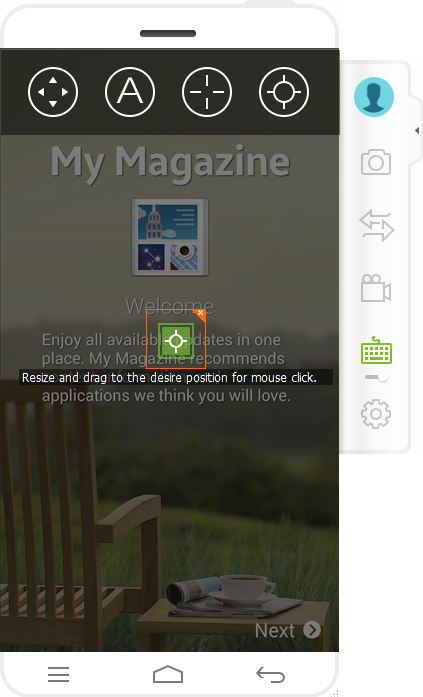- 1. How to Reply to the Messages of Social Software and SMS quickly on PC
- 2. How to Transfer the Data from PC to Mobile phone
- 3. How to Play Android Mobile Games on PC
- 4. Fast Screenshot
- 5. Android Record
- 6. Hotket Settings
1. How to Reply to the Messages of Social Software and SMS quickly on PC
Step1: Once you have connected your android smart phone to PC, the interface will be available from where you can the social app.
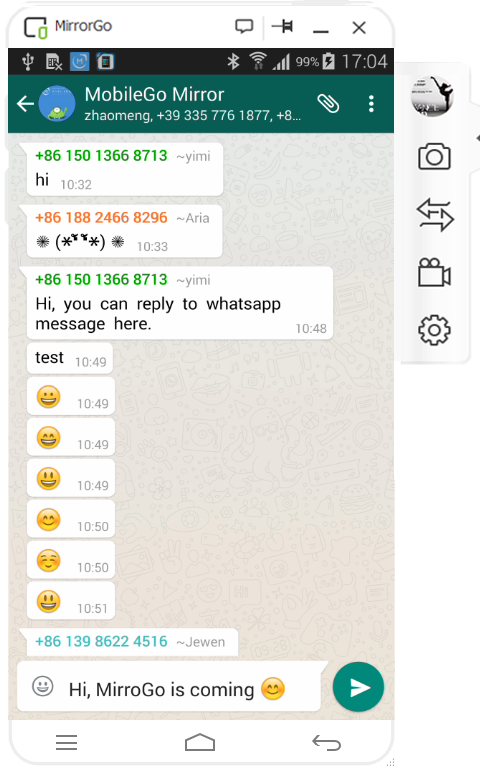
Step 2: To use the keyboard of your PC to write and send the messages quickly.
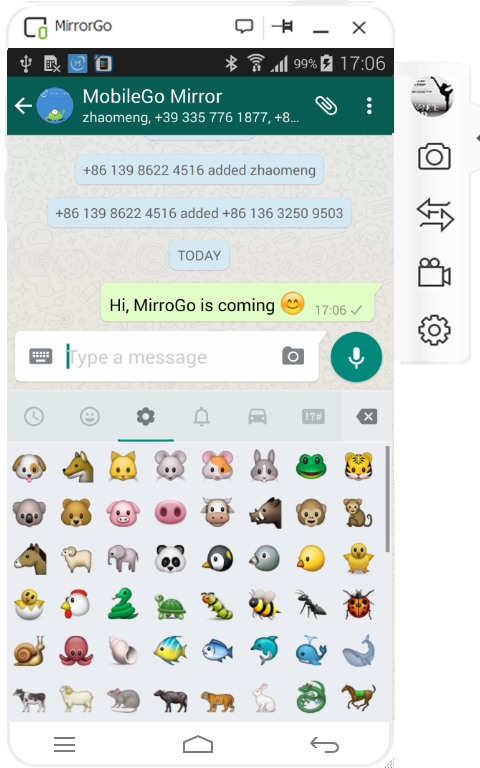
Advantage: With the help of MirrorGo, you can easily reject a call and reply fast while receiving a call.
2. How to Transfer the Data from PC to Mobile phone
Step1: To drag and drop the files on PC to MirrorGo Mobile Phone Interface.
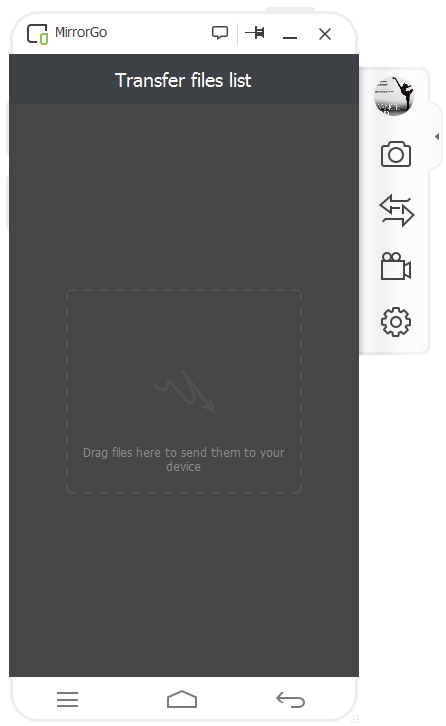
Step2: To check the file transfer progress by clicking "Transfer" button.
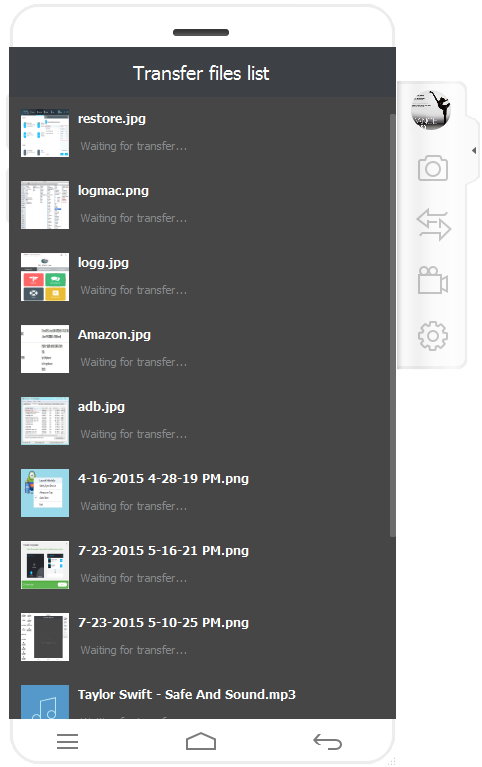
Step3: Once the transfer is complete, these files will be saved under the MirrorGo folder.
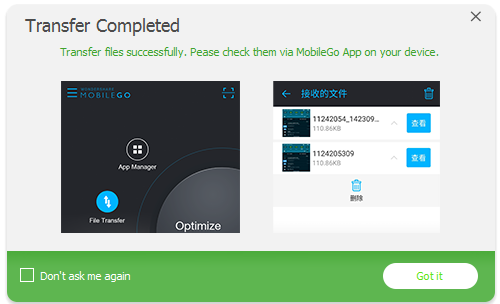
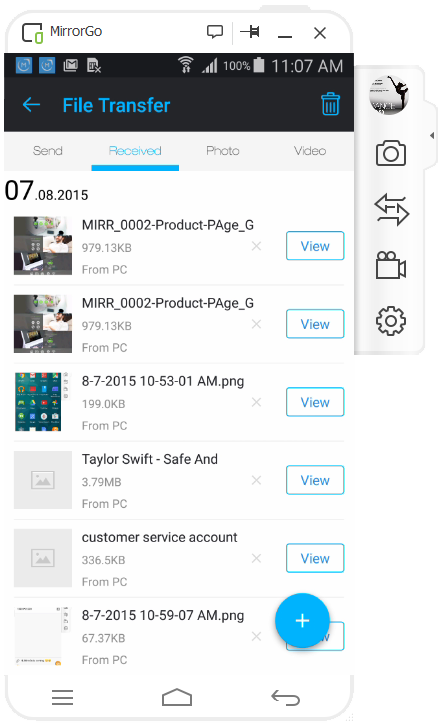
Advantage: Supporting the transfer of APK files which are installed automatically.
3. How to Play Android Mobile Games on PC
Step1: After you connect your mobile phone to MirrorGo, the mobile phone interface will pop up on the PC. MirrorGo will maintain synchronization between the tasks performed on your PC and smart phone. For playing the game on your PC, what you need to do is to click on the icon of the game you want to play.
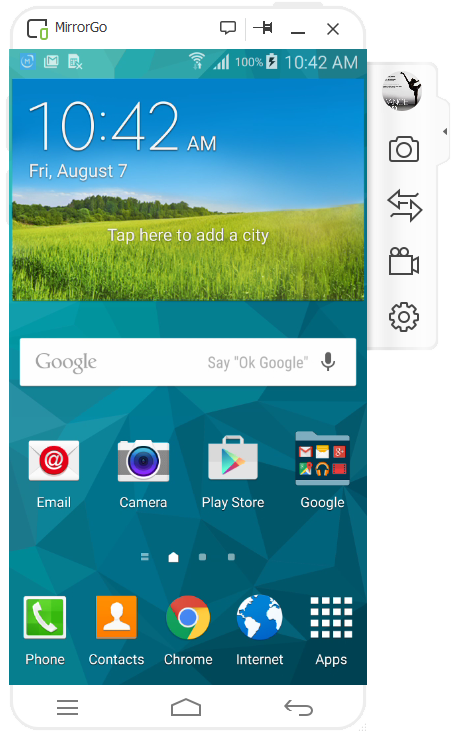
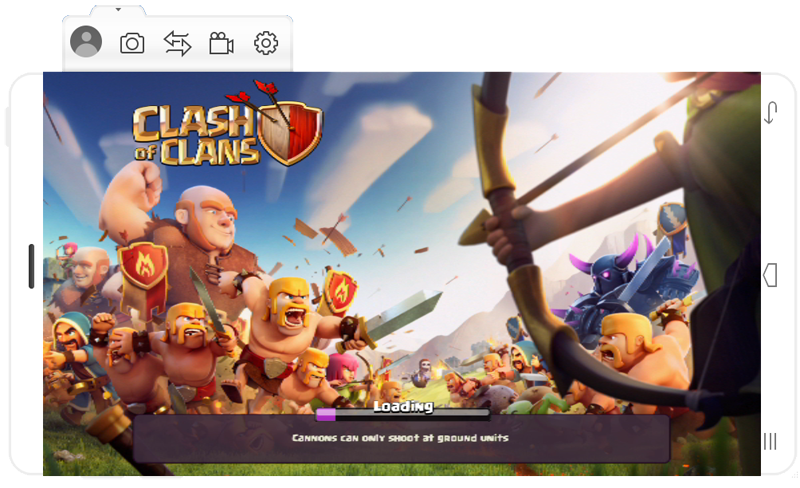
Step 2: To use the keyboard of your PC directly to operate the Android mobile game.
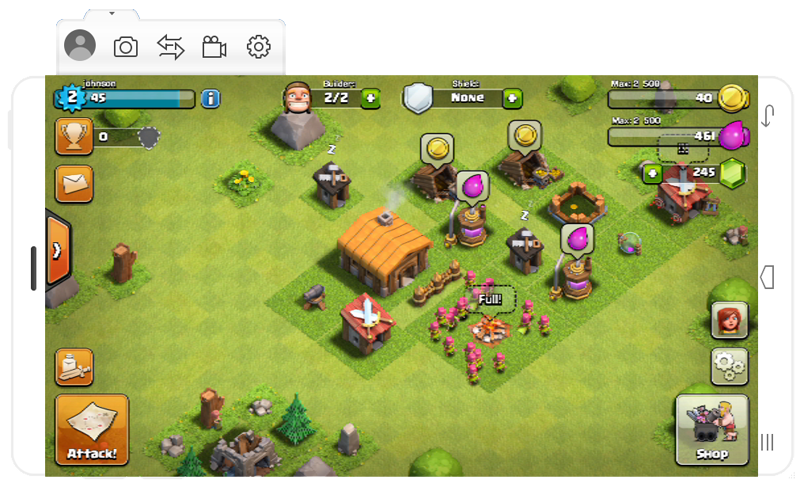
Advantages:
- 1) The users are given the ultimate gaming experience with large screens.
- 2) Keyboard supports game shortcut keys, e.g. using arrow keys in Cops and Robbers game.
- 3) Your game data will be maintained on your Android Phone without the danger of cleaning up.
4. Fast Screenshots
When you connect your mobile phone with MirrorGo successfully,click the icon "![]() ".Then MirroGo will ask you to save your screenshots.
".Then MirroGo will ask you to save your screenshots.
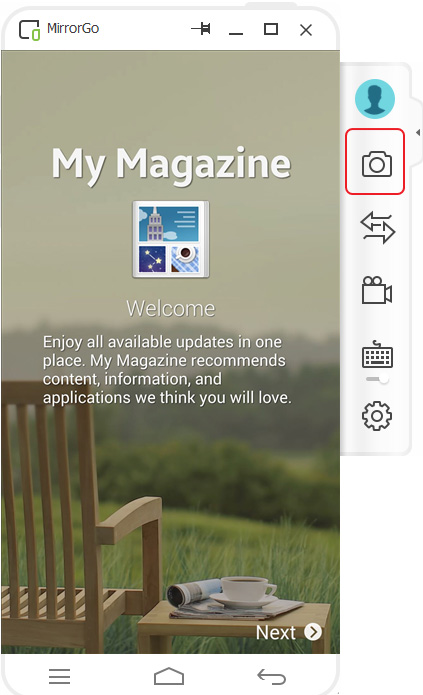
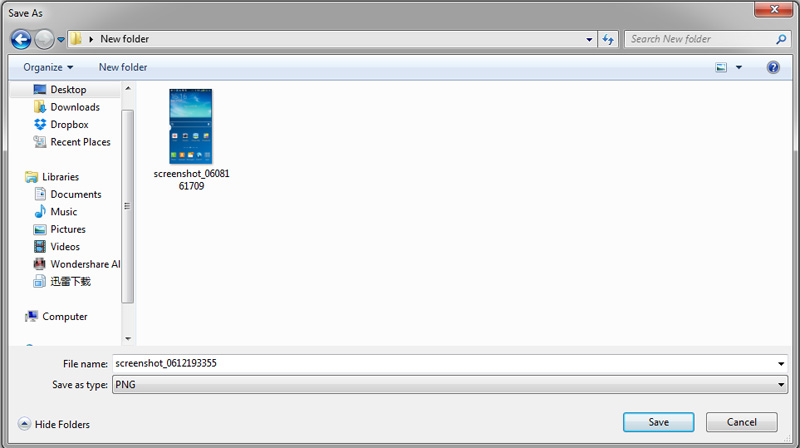
5. Android Record
MirrorGo can record video of your actions on Android,such as the play game video recording...
Click the icon "![]() " to start record.
" to start record.
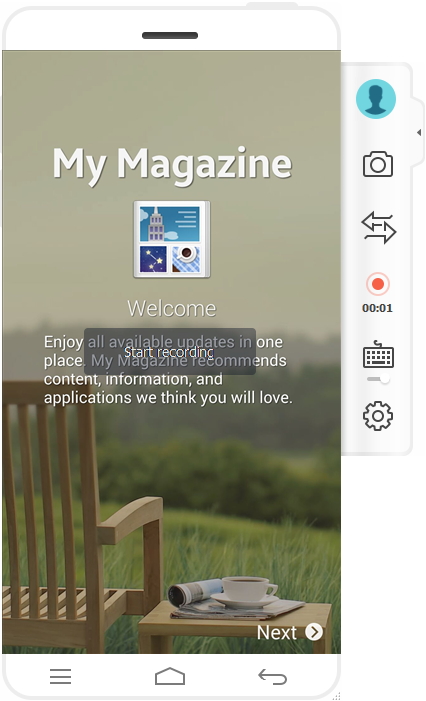
After you have finished the recording,MirrorGo will remind you the recorded video is saved,and you can click the file path to check.
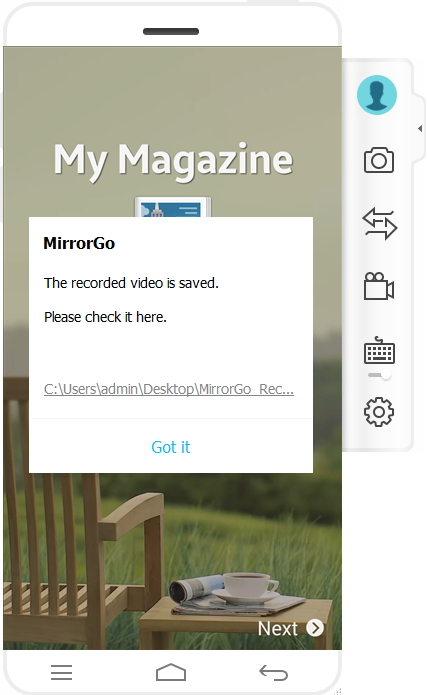
6. Hotkey Settings
After you click the icon "![]() ",you will see 4 kinds of hotkeys.
",you will see 4 kinds of hotkeys.
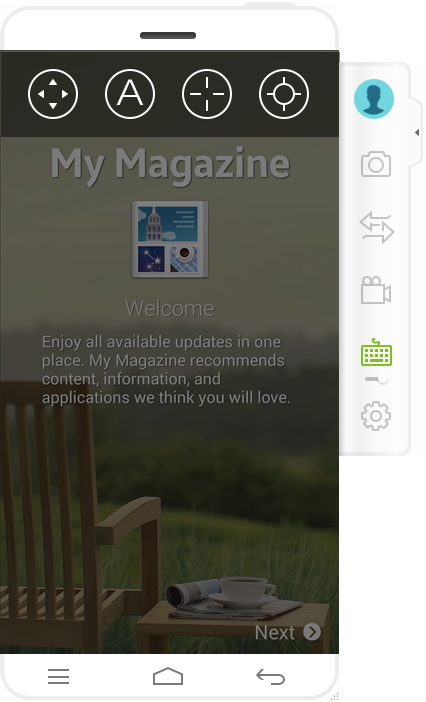
1) Set the Directional Pad,with it you can rerise and drag the desire position for WASD.
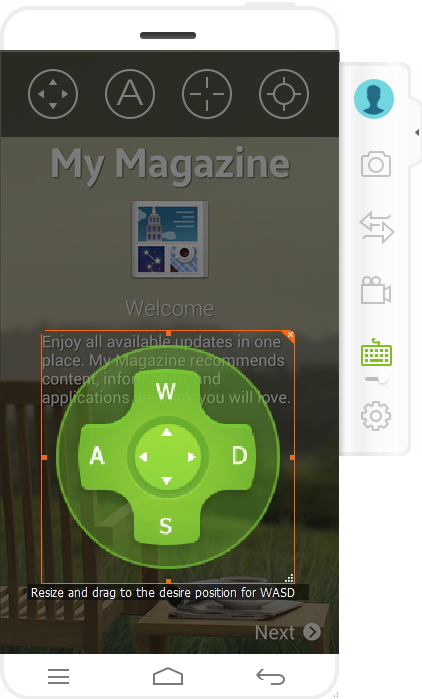
2) Set the Action Button,up to 8,you can rerise and drag the desire position.Enter A-Z or 0-1 to assign button.
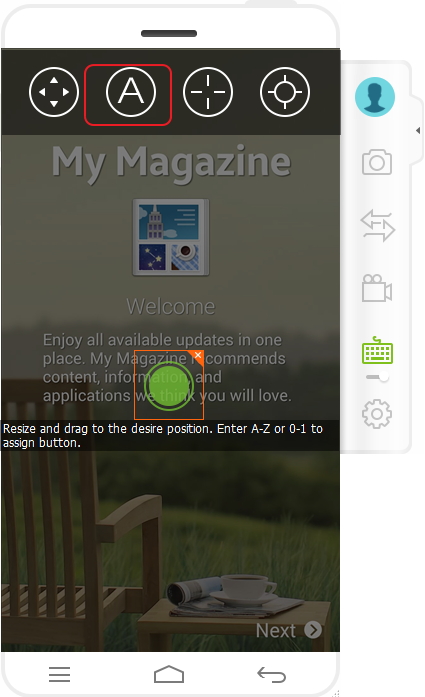
3) (FPS)Set the mouse movement.you can press F2 to enable/disble feature.Recomend for First-Person Shouter(FPS) games.
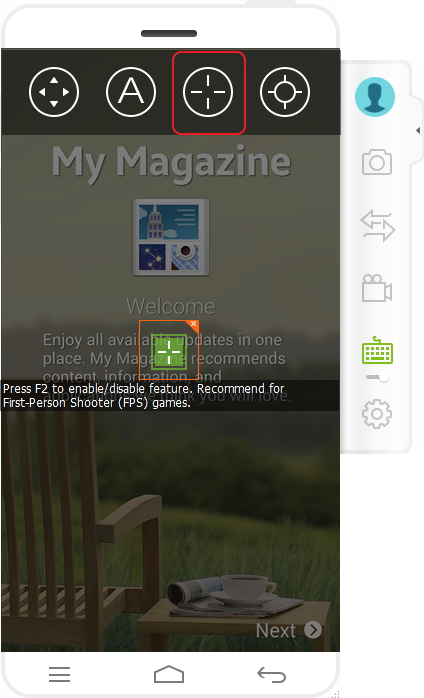
4) (FPS)Set the mouse button.You can rerise and drag the desire position for mouse click with it..