No Matter What You Lost














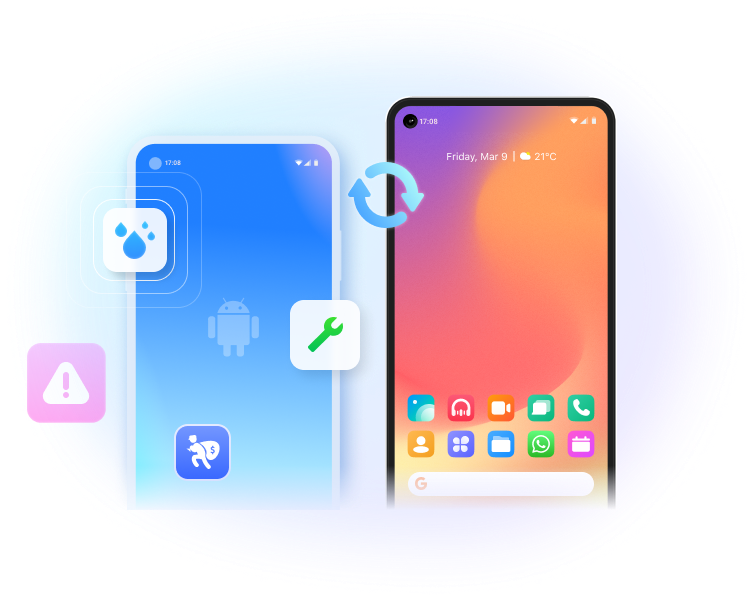
Applicable Situations
Recover from All iOS Devices
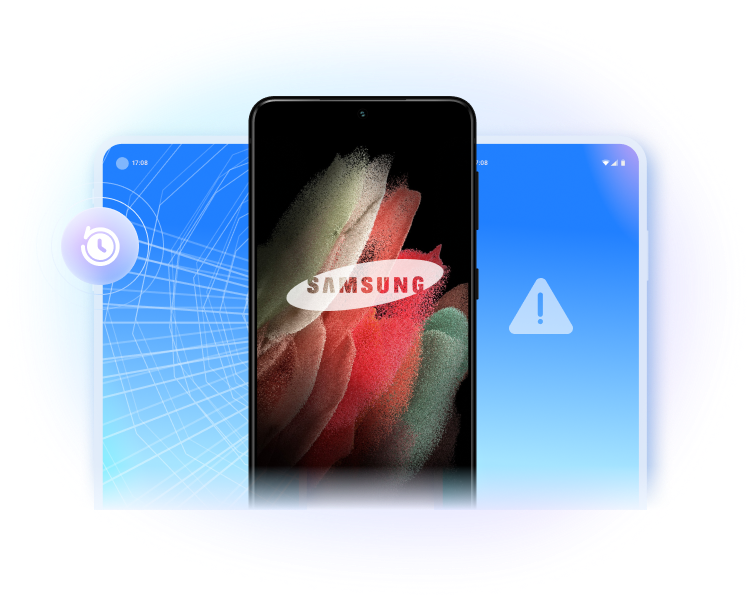
How to Recover iPhone Data?
Recover from iOS Device
Connect your iPhone or iPad to the computer and recover the deleted/lost data from the device without backup.
Recover from iTunes Backup File
Scan and extract the content of the iTunes backup. Export or restore them selectively.
Recover from iCloud Backup File
Download and extract data from iCloud backup. Restore selected iCloud content to the device.
Steps for Using iPhone Data Recovery
Tech Specs
CPU
1GHz (32 bit or 64 bit)
RAM
256 MB or more of RAM (1024MB Recommended)
Hard Disk Space
200 MB and above free space
iOS
iOS 15, iOS 14, iOS 13, iOS 12/12.3, iOS 11, iOS 10.3, iOS 10, iOS 9 and former
Computer OS
Windows: Win 11/10/8.1/8/7
Mac: 12 (macOS Monterey), 11 (macOS Big Sur), 10.15 (macOS Catalina), 10.14 (macOS Mojave), Mac OS X 10.13 (High Sierra), 10.12(macOS Sierra), 10.11(El Capitan), 10.10 (Yosemite), 10.9 (Mavericks), or 10.8
iPhone Data Recovery FAQs
-
How do I recover data from a dead iPhone?
To recover data from a dead/broken iPhone, you'll need the help of a third-party software like Dr.Fone. Follow the steps below to recover data from a dead iPhone.
Step 1. Launch Dr.Fone and connect your dead iPhone to the computer. Go to the Data Recovery module.
Step 2. If the iPhone can be recognized by the computer, use Dr.Fone to scan your iPhone directly. If the phone can't be detected at all, use Dr.Fone to scan your iTunes/iCloud backup file.
Step 3. Preview the data on the dead iPhone and save them to your computer.
Learn more about how to recover data from a dead iPhone.
-
What is the best iPhone data recovery software?
There are a few aspects we need to look for when choosing the best iPhone data recovery. The first thing we should consider is the supported devices and file types, then the data security and easiness of recovery. We have picked the top 10 iPhone data recovery software for you.
- Dr.Fone - Data Recovery (iOS)
- EaseUS MobiSaver
- iSkySoft iPhone Data Recovery
- iMobie PhoneRescue
- Leawo iOS Data Recovery
- Stellar iPhone Data Recovery
- Free iPhone Data Recovery
- Aiseesoft Fonelab
- Tenorshare iPhone Data Recovery
- Brorsoft iRefone
-
How can I recover my iPhone data?
You can follow the steps below to recover the accidentally deleted, or lost files on iPhone.
Solution 1. Recover lost data from iPhone directly- Launch Dr.Fone and connect your iPhone to the computer.
- Select the file types you want to recover and start to scan the iPhone.
- Preview and recover your files selectively.
- Select "Recover iOS Data" and sign in your iCloud account.
- Download the iCloud backup file.
- Preview the backup content and recover iPhone data selectively.
- Select the iTunes backup and start to scan it.
- Preview the files and recover iPhone data selectively.
-
Is it possible to retrieve text messages on iPhone that I deleted long ago?We get similar inquiries frequently. Actually, the answer is "It depends". When a file is deleted on the iPhone/iPad, the system only removes its entry in the file system. The memory on the iPhone that saves the deleted file is marked as free space and can be overwritten by new data. So, before your deleted text messages are overwritten, you still have the chance to get them back with iPhone data recovery software.
-
How do I run the recovery program on my iPhone?There are numerous iPhone data recovery Apps out there that claim to be able to recover lost data on iOS devices. After we test most of them, actually none of them can do that. Most importantly, after the data is deleted on the phone, it's better not to download any new Apps or even use the phone before you get back the data, to avoid the lost data being overwritten. So, we recommend you download the iPhone data recovery program on your desktop and connect the iPhone to the computer to recover your data.
No longer worry about iPhone data recovery
Dr.Fone - Data Recover (iOS) can help you to recover iPhone lost data easily. Before you recover the data back to the device, you can preview and select the data you want to recover.

Over Millions of People Use and Like Dr.Fone

Selective Recovery
Select any item you want to recover. It's totally up to you

Preview Lost Data
You can preview the results to make sure they're what you want.

Restore to Device
Supports to restore SMS, iMessage, contacts, and notes to an iOS device.

Export to Computer
Save the data you need to the computer for backup or print.
Our Customers Are Also Downloading

Unlock any iPhone lock screen when you forget the passcode on your iPhone or iPad.

Transfer contacts, SMS, photos, music, video, and more between your iOS devices and computers.

Backup and restore any item on/to a device, and export what you want from the backup to your computer.





