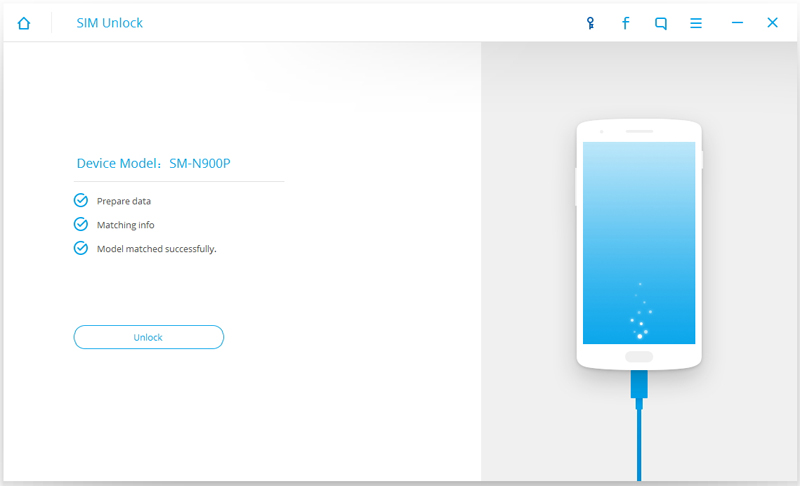Get started, get the essentials
Step 1. Connect your Android device
Launch dr.fone toolkit for Android on your computer, select SIM Unlock among all the toolkits.
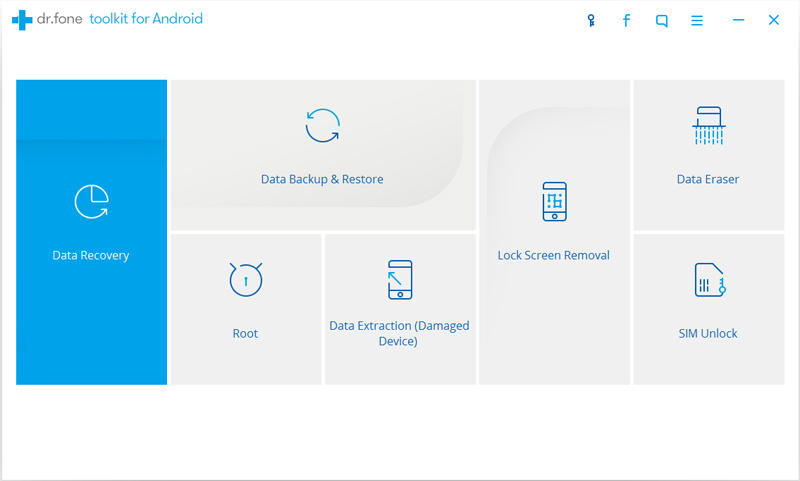
Connect your Android phone to the computer using a USB cable. Please make sure you have enabled USB debugging mode on your phone. If your Android os version is above 4.2.2, there will be a pop up message on your phone. Tap on Yes to allow USB debugging on your device.
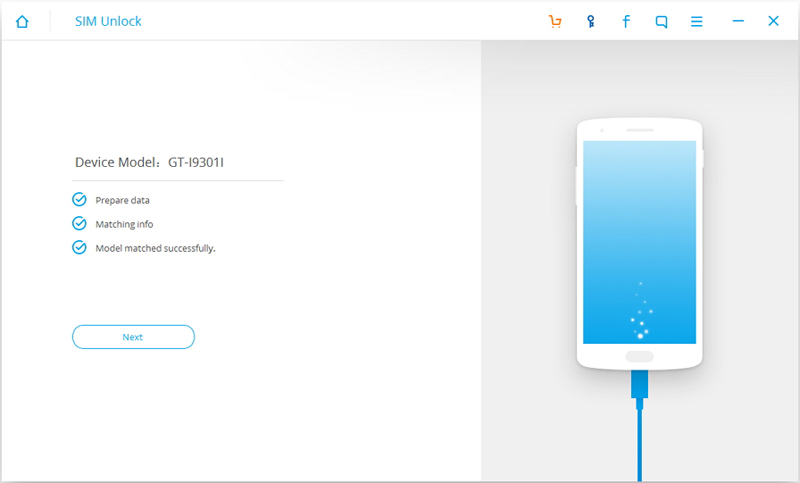
Step 2. Enter USB Settings / Diagnostic / Service Mode
Dial *#0808# or ##3424# or #9090# on your Android phone. One of the 3 will work on your model and you will enter USB Settings / Diagnostic / Service Mode.
Once you are in Service Mode you select the DM + MODEM + ADB or UART[*] or CDMA MODEM option, and then hit "Unlock".
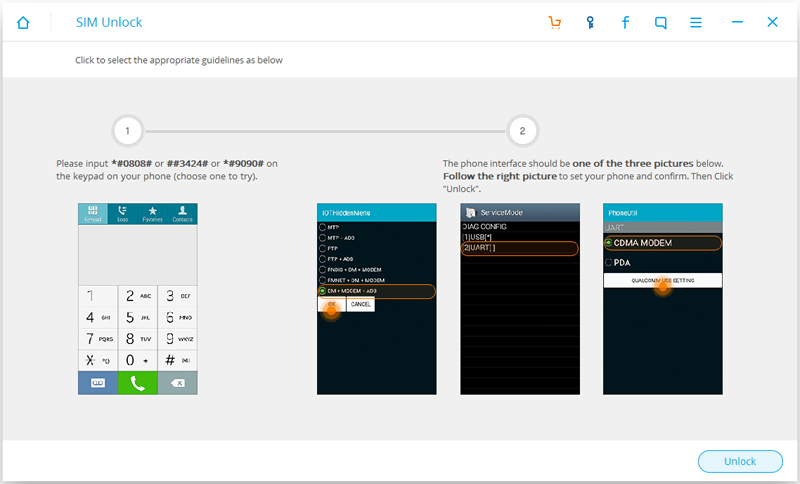
dr.fone toolkit for Android will then start to sim unlock your Android phone. The process only takes a few minutes.
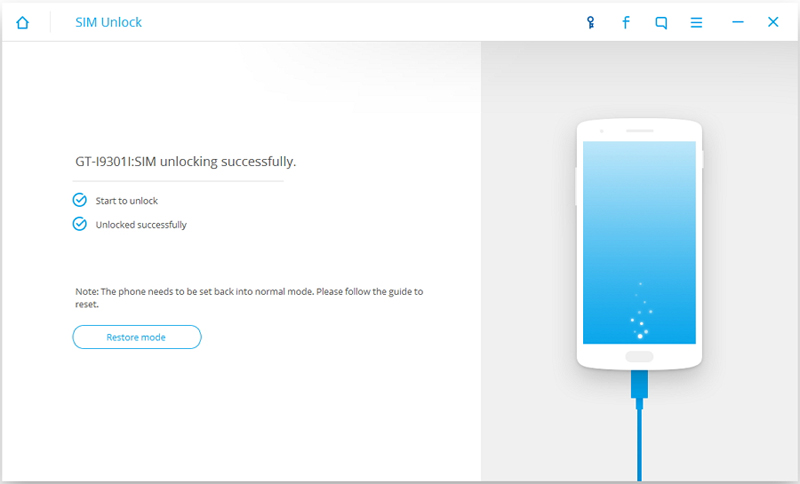
Step 3. Set the phone back into normal mode
After your phone is unlocked successfully, you will have to take your phone out of "Service" mode. Key in *#0808# or ##3424# or #9090# on your Android phone keypad again and now select MTP + ADB or USB[*] or PDA in the menu.
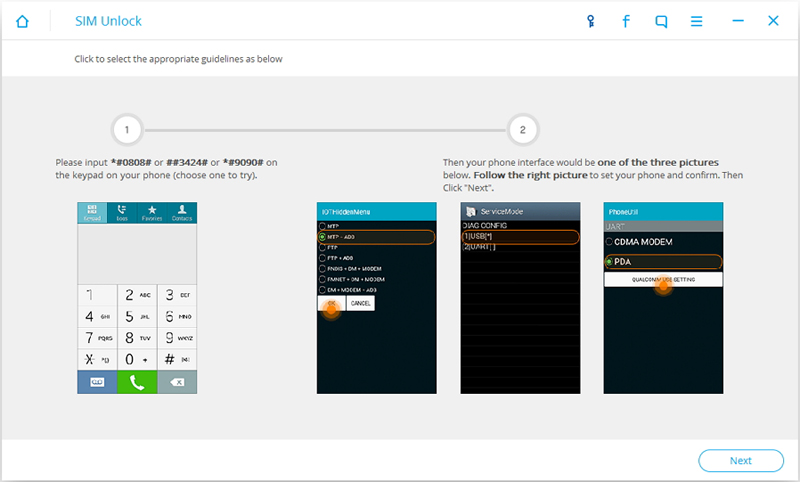
Then click on Next, your phone will enter normal mode and now it's successfully sim unlocked.
For Samsung Galaxy s3 to s7, the process is even simpler. To sim unlock your Samsung S3 ~S7 device, you should gain root access on the Android phone first. Here you can try Android Root from dr.fone toolkit for Android.
Step 2. SIM unlock Samsung S3~S7
After your phone is connected to dr.fone toolkit for Android, just hit on Unlock. All you need to do is waiting for about a few minutes till the process completes. During the process, your phone will restart once. Please don't disconnect your phone until it's unlocked successfully.