Dr.Fone - iOS WhatsApp Transfer, Backup & Restore
Transfer iOS WhatsApp to iPhone/iPad/iPod touch/Android devices, or backup/export it to computers.
Precondition: You need to have your iPhone in hand, and it's in normal use.
What you need: Dr.Fone - iPhone Data Recovery (a Windows or Mac version)

3 ways to recover contacts from iPhone 6s Plus/6s/6 Plus/6/5S/5C/5/4S/4/3GS!
Stop using your iPhone at the right moment when you deleted contacts on it, for a better chance of recovery. Then install and run the software on your computer. You can recover deleted contacts from an iPhone with it in 2 steps: scan, preview & recover.
About Wondershare dr.fone for ios: The world's first iOS data recovery software for personal users, enables you to recover deleted contacts, messages, photos, videos, notes, call history, voice memos and so on from different iDevices. It's totally safe, easy to use and effective.
Connect your iPhone and run the Dr.Fone - iPhone Data Recovery program on your computer. Then you'll see the main window as follows. Simply click on the Start Scan button to get it scanned.
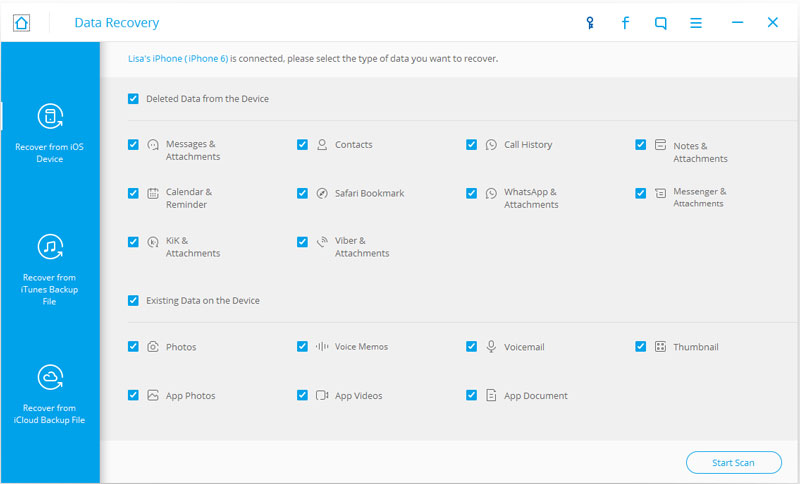
After the scan, you can preview all found data before recovery. Choose Contacts to preview, mark it and click Recover.
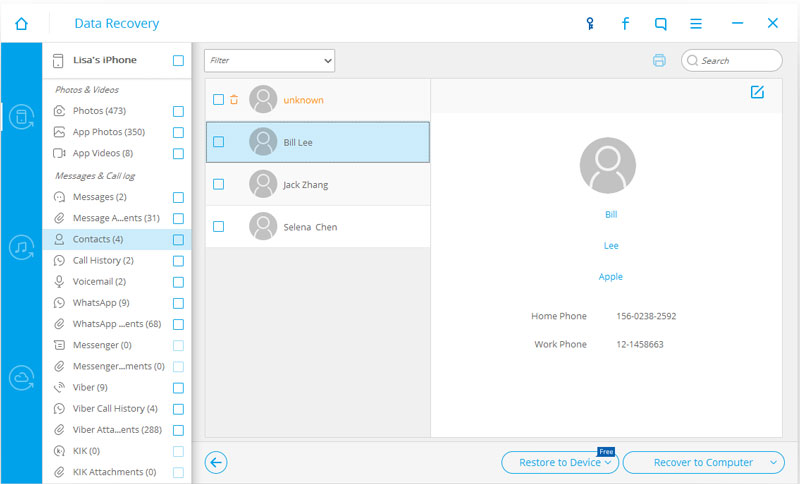
Precondition: You need to have your iPhone synced with iTunes before you deleted the contacts.
What you need: iTunes, (optional: Dr.Fone - iPhone Data Recovery)
You can restore your iPhone contacts from iTunes backup in two ways: directly restore the entire backup via iTunes, or selectively recover contacts from the backup via Wondershare dr.fone for ios. You can choose one the most suitable for you.
Disable auto synchronization first, preventing your iPhone from syncing automatically:
For Windows users: Run iTunes, go to < Edit < Preferences... < Devices.
For Mac users: Run iTunes, go to < iTunes < Preferences... < Devices
Then connect your iPhone to the computer. Go to the "Devices" again, choose the backup file of your iPhone and click on the "Restore" button. When the restore is complete, your iPhone will restart and all the contacts in the backup is on your iPhone now.
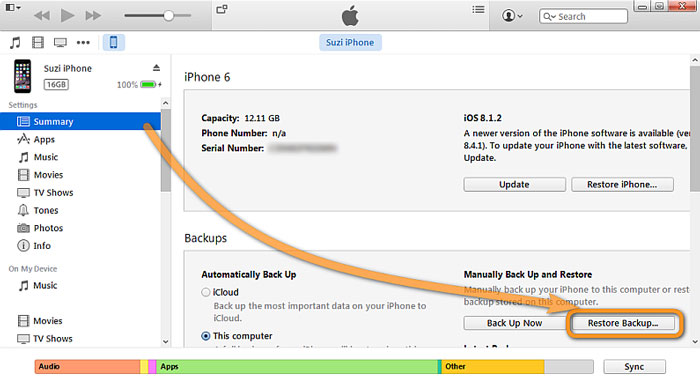
Step 1. Scan the backup file
There will be a list of backup files displayed, after you click Recover from iTunes Backup File on the top of the program's window. Choose the one for your iPhone and click Start Scan.
Step 2. Preview and recover your iPhone contacts
The scan only takes you a few seconds. All the contents from the backup file will be displayed in details. You can read them all. Then check the box in front of any item you want, and click the Recover button.
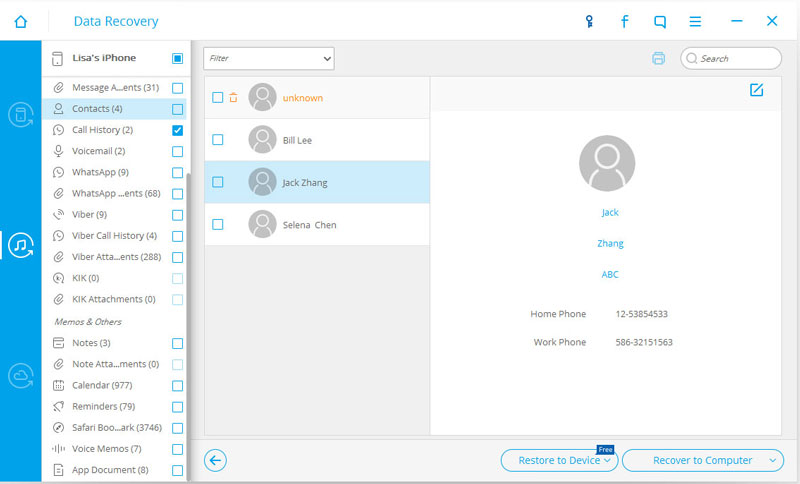
Precondition: You've backed up your iPhone with iCloud before you lost the contacts.
What you need: iCloud
There are two ways for you to recover contacts from your iCloud backup: Merge it to your iPhone or restore it to your iPhone.
Merge iCloud contacts on your iPhone: Go to Settings < iCloud. Log in to your Apple ID and turn off the item of Contacts. Then turn it on and choose Merge on the pop-up message. Then all contacts in the iCloud backup is back to your iPhone.
Restore iCloud backup to your iPhone: In this way, you need to set your iPhone as a new device by going to Settings < General < Reset < Erase All Content and Settings, and then choose Erase iPhone on the pop-up message. When it restarts, you can choose to Restore from iCloud Backup.
Apparently, the first way is highly recommended. If there are really special reasons that you can't do it by the merging way, the second way still can be an option.
Dr.fone also lets you extract the iCloud backup and selectively recover whatever you want from it, so that you don't need to restore the whole backup and reset your iPhone. If you want to have a try, you can download the trial version to try it by yourself. It only takes you a few minutes.
Note: When you're doing this, do keep your internet is connected.
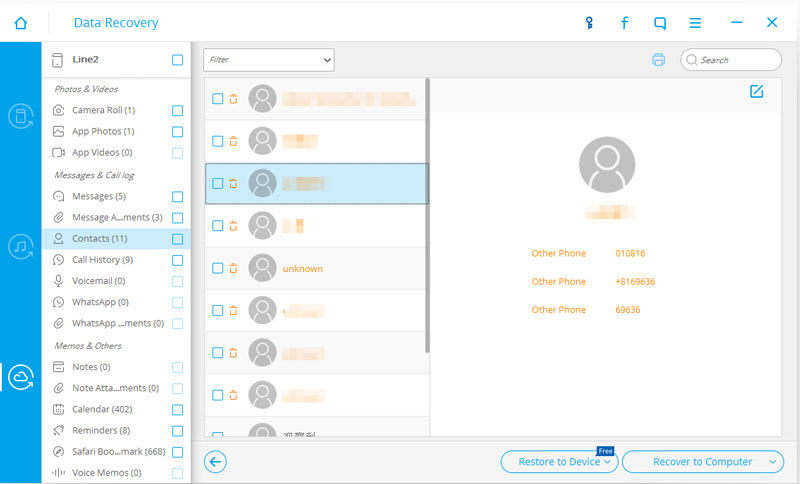
Transfer iOS WhatsApp to iPhone/iPad/iPod touch/Android devices, or backup/export it to computers.
Backup and restore any item on/to a device, and export what you want from the backup to your computer.

Apr 29,2016 9:48 am / Posted by Selena Lee to iPhone Contacts
Product-related questions? Speak directly to our Support Team >>