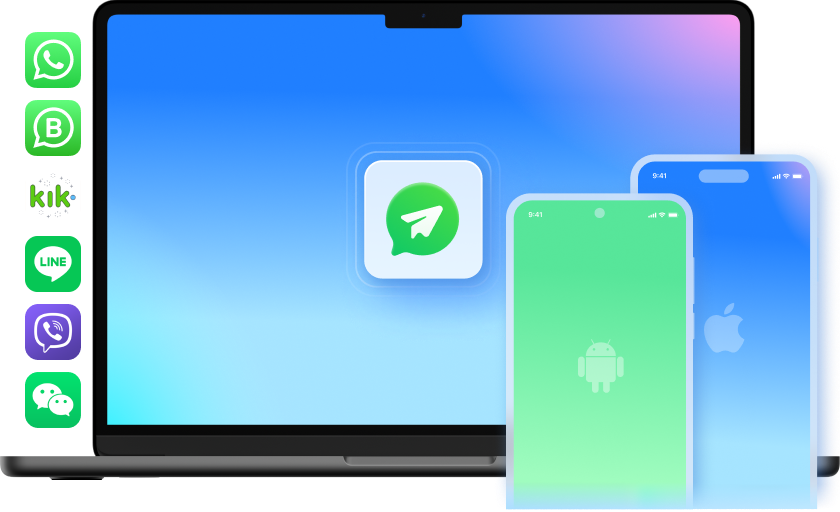Transfer WhatsApp History Effortlessly
Transfer WhatsApp Business Chats


Backup Your WhatsApp History
Backup iOS LINE/Kik/Viber/WeChat

Tech Specs
CPU
1GHz (32 bit or 64 bit)
RAM
256 MB or more of RAM (1024MB Recommended)
Hard Disk Space
200 MB and above free space
iOS & Android
iOS 17 and former
Android 2.0 to 14
Computer OS
Windows: Win 11/10/8.1/8/7
Mac: 12 (macOS Monterey), 11 (macOS Big Sur), 10.15 (macOS Catalina), 10.14 (macOS Mojave), Mac OS X 10.13 (High Sierra), 10.12(macOS Sierra), 10.11(El Capitan), 10.10 (Yosemite), 10.9 (Mavericks), or 10.8
WhatsApp Transfer, Backup & Restore FAQs
-
What devices are supported?This WhatsApp transfer & backup software is fully compatible with all models of iPhone, iPad, iPod touch, and Android.
*Note: Devices equipped with Mobile Device Management (MDM) are not currently supported. -
How to transfer WhatsApp history from iOS to Android?Attracted by new Android features and want to switch from iPhone to Android? WhatsApp should not be a blocking factor. Worrying about how to transfer old WhatsApp messages from iPhone to Android? With Dr.Fone - WhatsApp Transfer, you can not only directly transfer WhatsApp chats from iPhone to Android, but also restore WhatsApp backup from iTunes to Android.
1. Download, install and open up the Dr.Fone tool.
2. Select "WhatsApp Transfer" among other functions, and connect both devices to the PC.
3. Click on "WhatsApp" from the left bar and choose "Transfer WhatsApp messages".
4. If you have WhatsApp chats backed up in iTunes, you can also choose "Restore WhatsApp messages to Android device". -
Can I print content from social App backup?When you view WhatsApp/LINE/Viber/Kik/WeChat backup contents, you are able to select some content and print them directly.
-
How to restore iPhone WhatsApp to the new iPhone/Android?After we've taken a comprehensive or a selective backup of iPhone WhatsApp data, we can restore iPhone WhatsApp data to the new iOS/Android devices. Since the application provides a preview of the data, you can perform a selective restore as well.
1. Launch Dr.Fone and select Restore WhatsApp Messages to iOS Device or Restore WhatsApp Messages to Android device.
2. A list of all the backup files will be provided. Select the file and have a preview of the data. From here, you can choose the conversations you wish to restore.
3. Once the restore is completed, you will be notified. To access the data, launch WhatsApp and just restore the backup to the target phone.
Transfer, Backup & Restore Your WhatsApp in 1 Click!
With Dr.Fone - WhatsApp Transfer, you will not worry about losing WhatsApp data when you change a phone. It can transfer, backup, and restore all your important data safely & easily.

Our Customers Are Also Downloading

Unlock any iPhone lock screen when you forget the passcode on your iPhone or iPad.

Transfer contacts, SMS, photos, music, video, and more between your iOS devices and computers.

Backup and restore any item on/to a device, and export what you want from the backup to your computer.