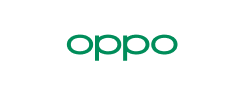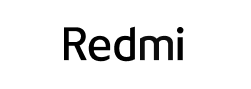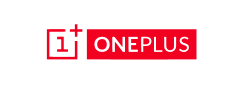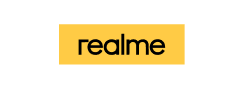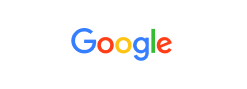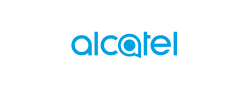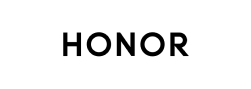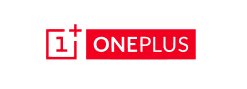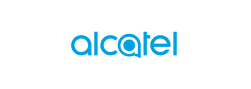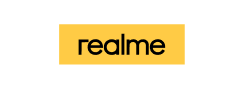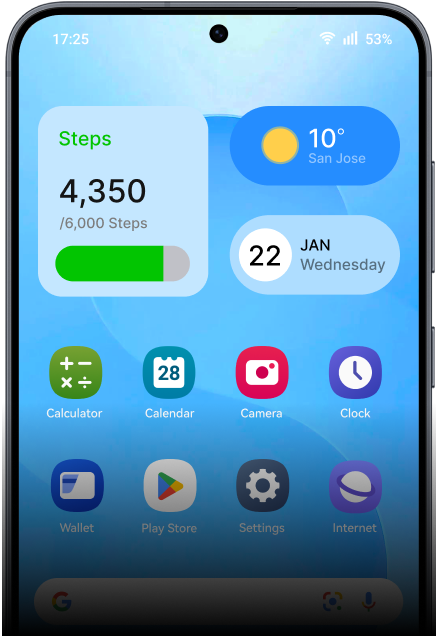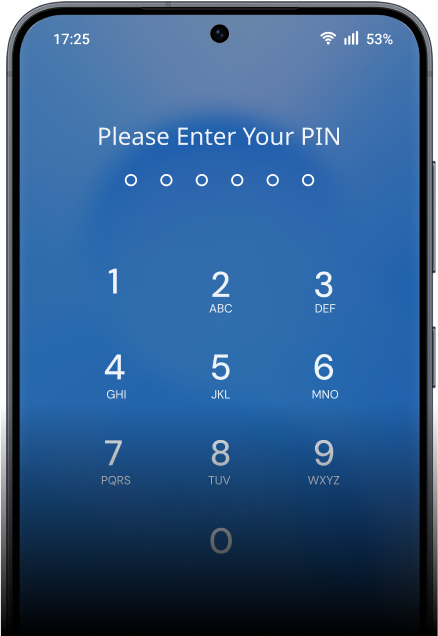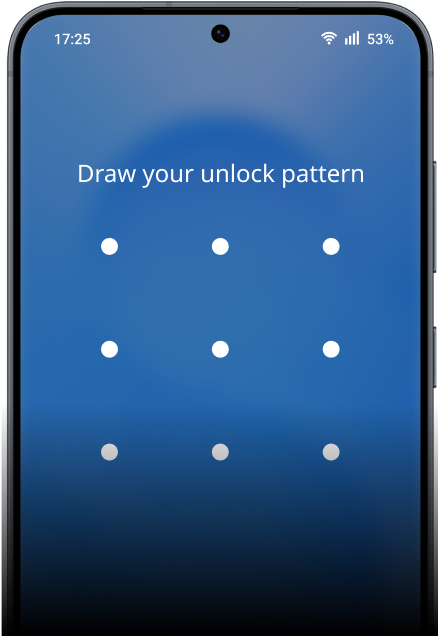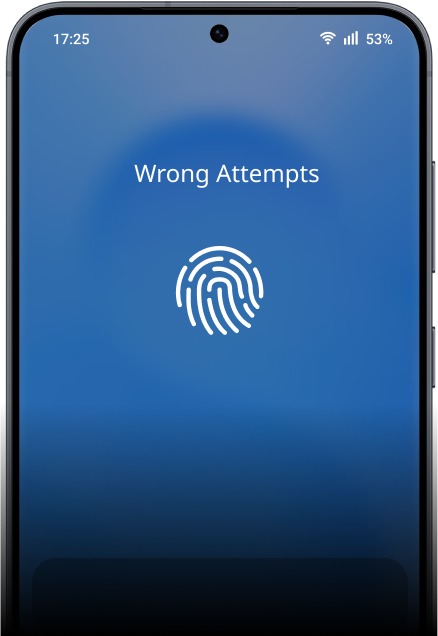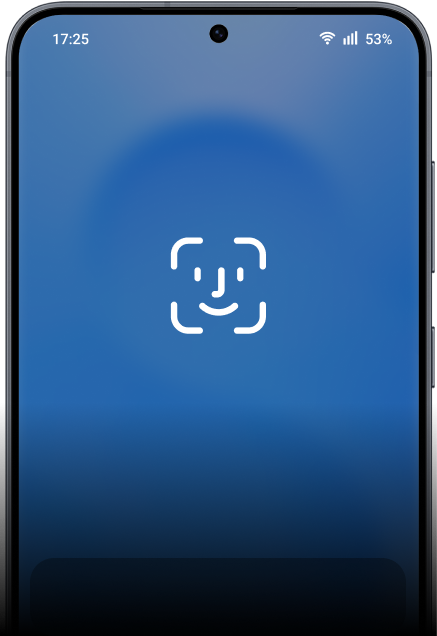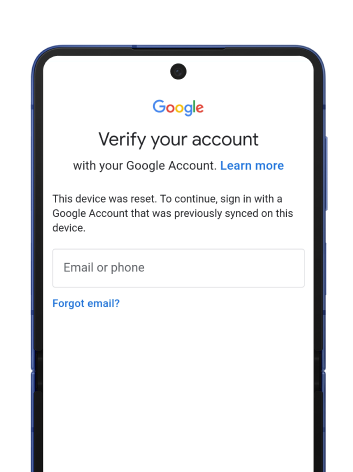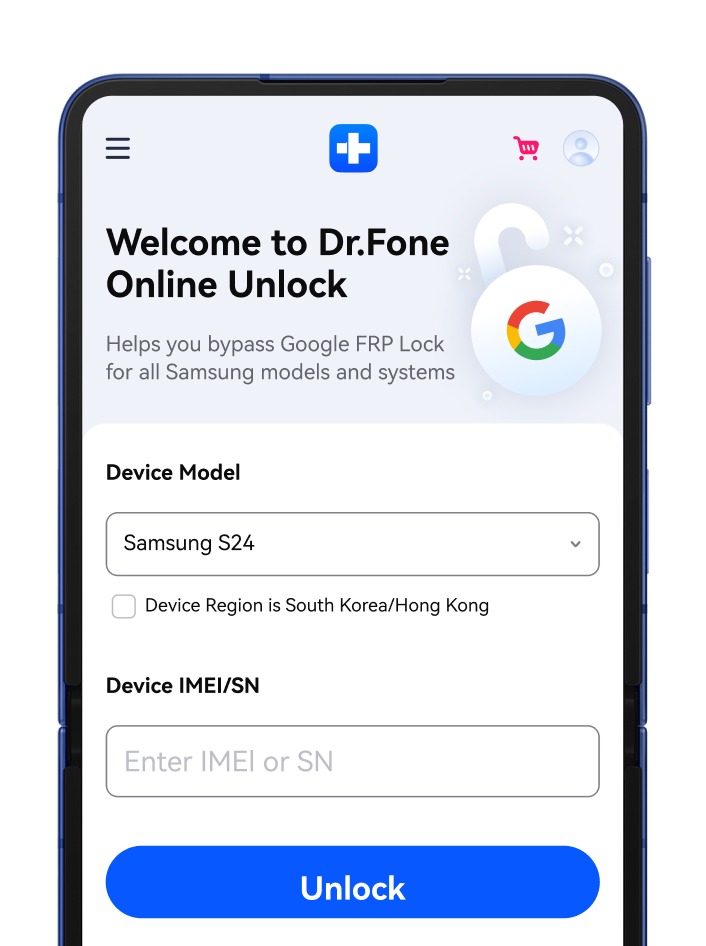22 brands, 2000+ Android Phones and Tablet Models Supported
Dr.Fone - Screen Unlock covers the most popular mobile phone brands, and it keeps increasing.
Besides Samsung and LG phones,
you can also unlock android phones and remove all the screen locks of Android devices,
including most mainstream Android models: Huawei, Honor, Xiaomi, Lenovo, Motorola, OnePlus, etc.
Bypass Any Android Lock Screen in Minutes

Bypass Google FRP on Samsung & Android Devices
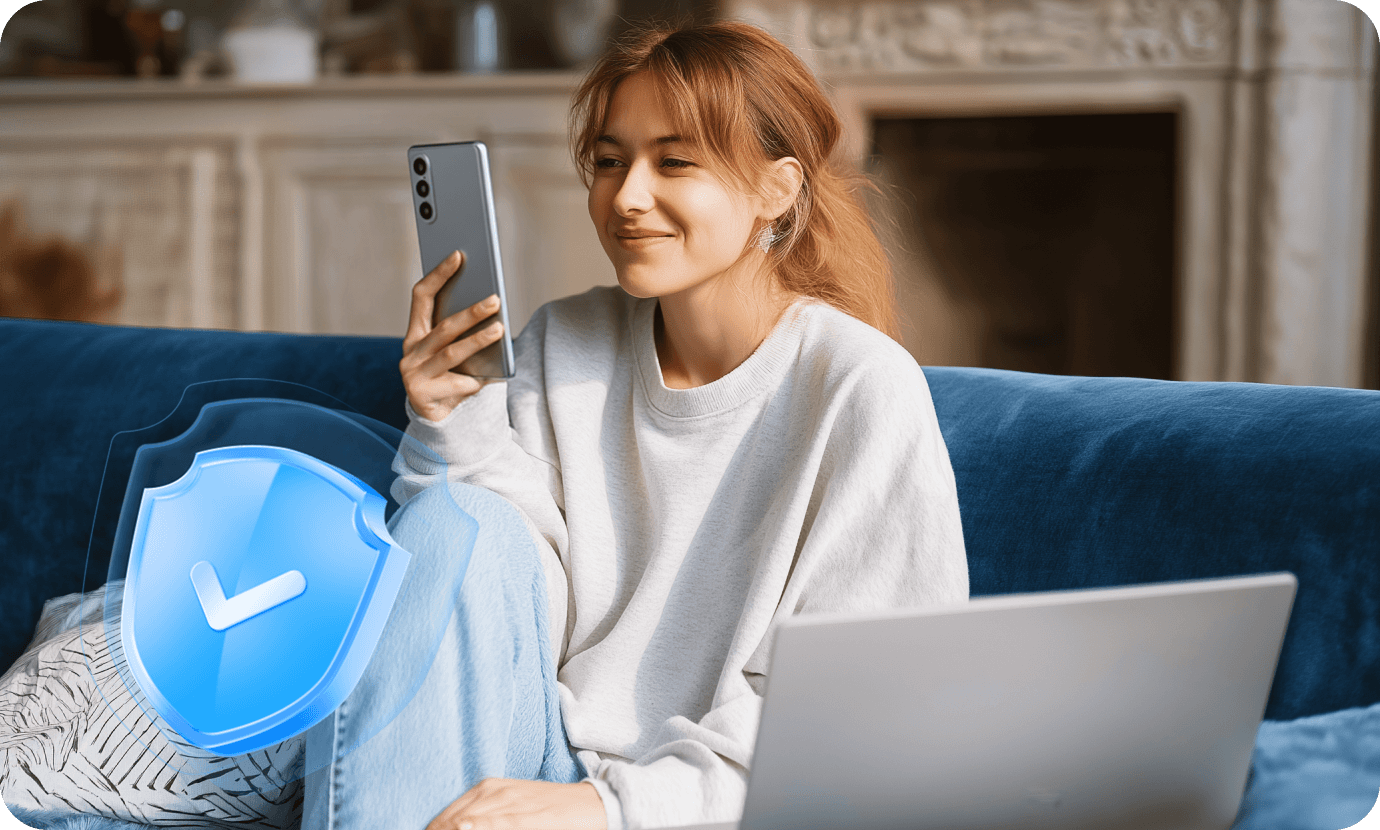
Unlock Samsung
Without Data Loss
Locking out of the Samsung stops you from accessing data on it. If you encounter this situation and hope to bypass the Samsung lock screen without a reset and data erasing, you can try the Android unlocker tool. This is the most distinguishing ability that sets Dr.Fone - Screen Unlock apart from all competitors.
Why Choose Dr.Fone?


System Repair by Wondershare Dr.Fone is an excellent alternative to iTunes for fixing iOS issues. It resolves many problems by reinstalling the latest package, which doesn't wipe out your iPhone's data.


With its new powerful desktop and online solution, Wondershare Dr.Fone offers a complete mobile device solution for Android and iOS devices, with useful how-to guides and technical fixes for a wide variety of mobile issues.


Wondershare's Dr.Fone offers iPhone and iPad users a full software suite that goes beyond the iOS management that's possible with iTunes/Finder in macOS. Features include data recovery, erasing/restoring all or just parts of your data, system repair, restoring social media apps, getting around your device's lock screen, and more.


If your iPhone is not responding or turning on, then this is probably one of the best tools to fix it. The tool guarantees that during the recovery process, none of your data will be lost.


Dr.Fone can help you with your smartphone in many ways. It can recover deleted data, back up and transfer files, unlock screens, repair your OS, switch between different types of smartphones, transfer WhatsApp chats between iOS and Android, and more.


Dr.Fone is a comprehensive software suite developed by Wondershare that addresses a wide range of needs for smartphone and computer users. When transferring data between Android devices, Dr.Fone offers a mix of ease, efficiency, and security, making it a preferred choice for many.


System Repair by Wondershare Dr.Fone is an excellent alternative to iTunes for fixing iOS issues. It resolves many problems by re-installing the latest package, which doesn't wipe out your iPhone's data.


With its new powerful desktop and online solution, Wondershare Dr.Fone offers a complete mobile device solution for Android and iOS devices, with useful how-to guides and technical fixes for a wide variety of mobile issues.


Wondershare's Dr.Fone offers iPhone and iPad users a full software suite that goes beyond the iOS management that's possible with iTunes/Finder in macOS. Features include data recovery, erasing/restoring all or just parts of your data, system repair, restoring social media apps, getting around your device's lock screen, and more.


If your iPhone is not responding or turning on, then this is probably one of the best tools to fix it. The tool guarantees that during the recovery process, none of your data will be lost.


Dr.Fone can help you with your smartphone in many ways. It can recover deleted data, back up and transfer files, unlock screens, repair your OS, switch between different types of smartphones, transfer WhatsApp chats between iOS and Android, and more.


Dr.Fone is a comprehensive software suite developed by Wondershare that addresses a wide range of needs for smartphone and computer users. When transferring data between Android devices, Dr.Fone offers a mix of ease, efficiency, and security, making it a preferred choice for many.




















3 Simple Steps to Unlock Android Phones
Dr.Fone - Screen Unlock (Android) effortlessly helps you figure out how to remove screen lock password, bypass FRP with top frp bypass tools, and unlock mobile pattern lock in a flash!



Dr.Fone - Screen Unlock (Android) Tech Specs

Processor
1 GHz or faster processor (Intel or AMD)

Hard Disk Space
At least 20 GB of free disk space

RAM
2 GB or more of RAM

Supported Devices
Requires Android OS 2.1 or later

Computer OS
- Windows 7 or later
- macOS 10.13 or later

Processor

Hard Disk Space

RAM

Supported Devices

Computer OS
- macOS 10.13 or later
Dr.Fone Unlock Tool – FAQs
- Tap the Settings app or the cog icon in the notification shade.
- Navigate to the Security item.
- Choose Screen Lock and select None or Swipe (If you already have a lock screen, you need to enter the required password, pattern, or confirm your fingerprint).
- Pattern: You need to draw a pattern before entering the Android system.
- Password: You need to enter at least 6 digits to access your Android system. This may be less convenient than a pattern lock screen.
- PIN: A PIN Android lock usually has only 4 digits and some people like to use it as a simpler alternative to password screen lock.
- Fingerprint: A fingerprint lock is the most user-friendly lock screen for Android. You need to record multiple parts of your fingertip for your phone to remember it is your unique fingerprint.
Dr.Fone - Screen Unlock (Android)
Your 100% Trustworthy Android Unlock Tool