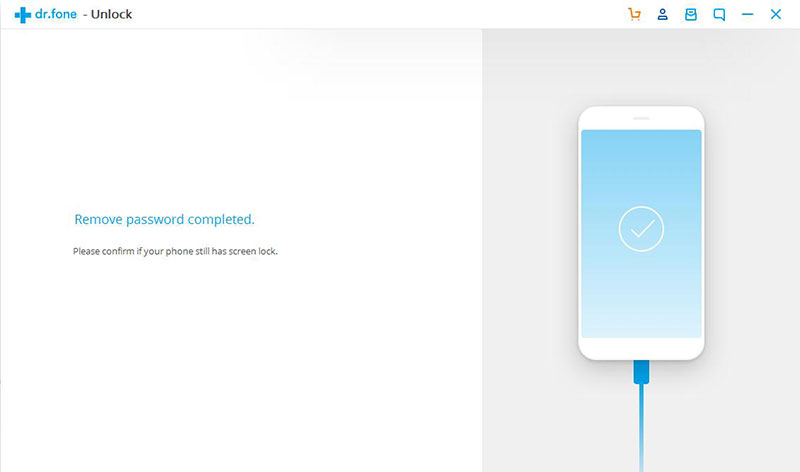Find out here the complete Dr.Fone guides to easily fix the problems on your mobile. Various iOS and Android solutions are both available on the Windows and Mac platforms. Download and try it now.
"I've forgotten my Android phone's lock. Is there a solution to remove the lock and not lose my data? "
Have you encountered the same situation? Don't worry. You can try Dr.Fone to unlock the screen lock without losing your data on Samsung/LG Android devices. It supports removing the Android phone password, PIN, pattern and fingerprint.
Let’s see how it works.
Step 1. Connect your Android phone
Launch Dr.Fone on your computer and select "Unlock" among all the tools.

Connect your Android phone to the computer using a USB cable. Then click "Start" on the program.
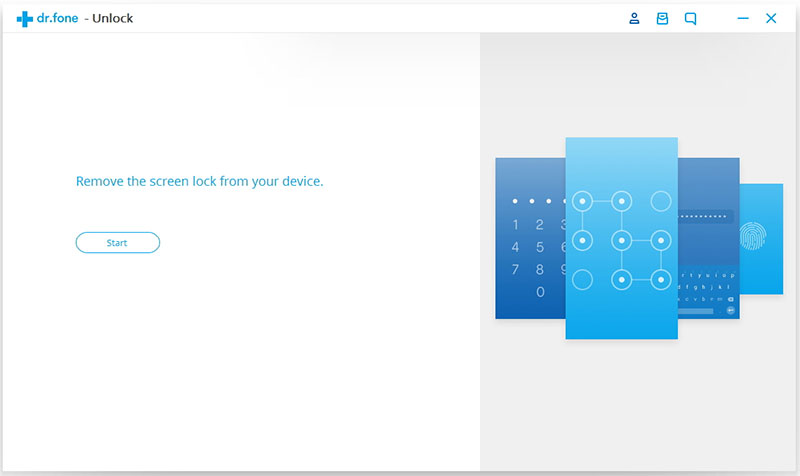
Step 2. Select the device model
Since the recovery package for different phones is different, it's important to pick the right model. You can choose from all the supported device models on the list.
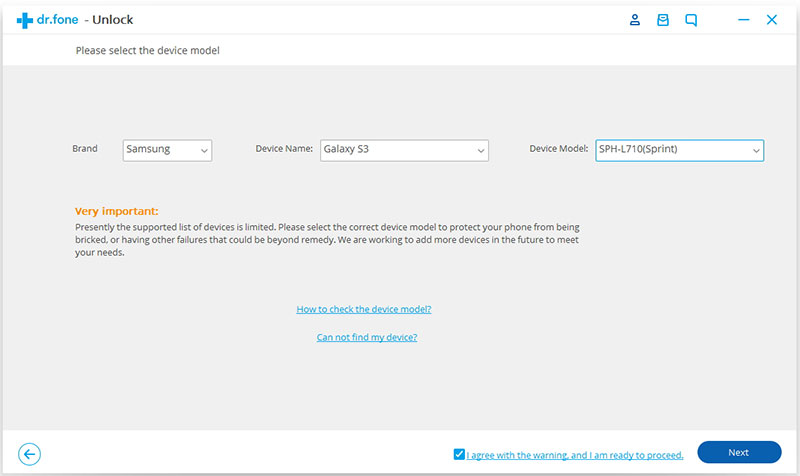
Before you start, please enter "confirm" to make sure that you have chosen the right model of the device that you need to unlock.
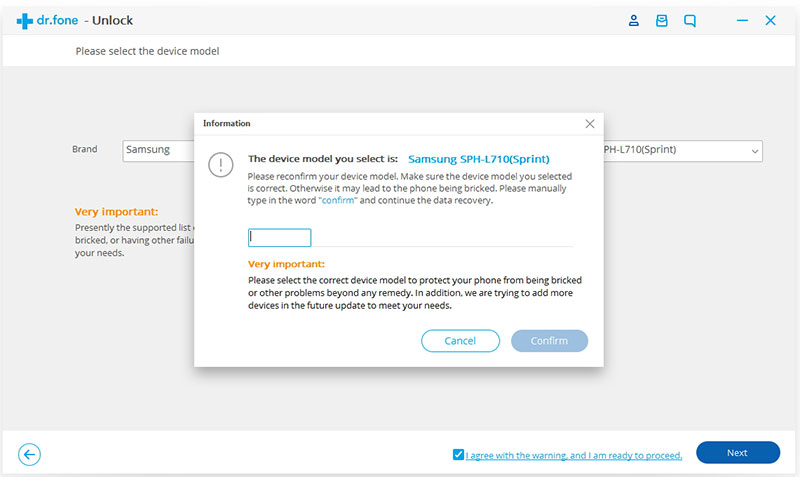
Step 3. Enter into the Download Mode
Then follow these instructions on the program to get the Android phone into the Download Mode.
- Switch off the phone.
- Press and hold Volume Down + Home button + Power button at the same time.
- Press the Volume Up to enter Download Mode.
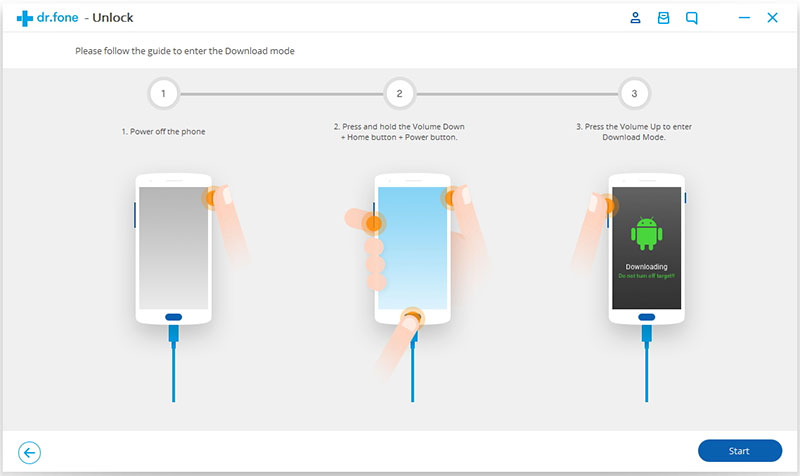
Step 3. Download recovery package
After you get your device into the download mode, it will begin downloading the recovery package. Just wait until it's completed.
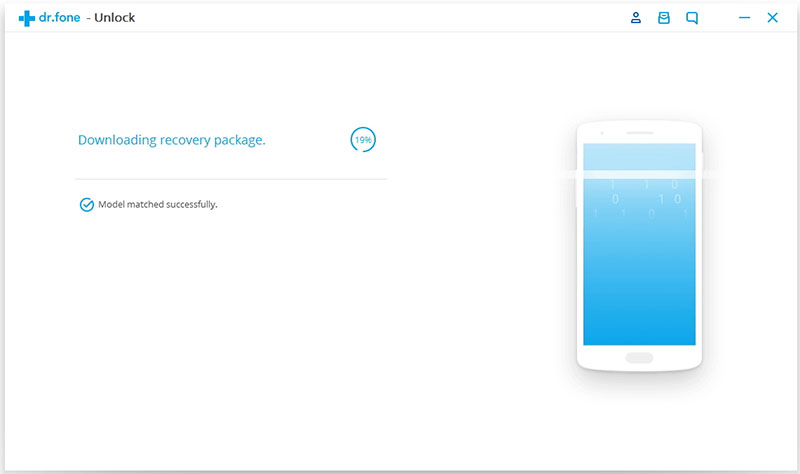
Step 4. Remove Android lock screen without losing data
When the recovery package downloading is completed, Dr.Fone will start to remove the lock screen. This process won't impact any data that is on your Android device. Once the whole process is over, you can access your Android device without entering any password and view all your data on the device with no limits.